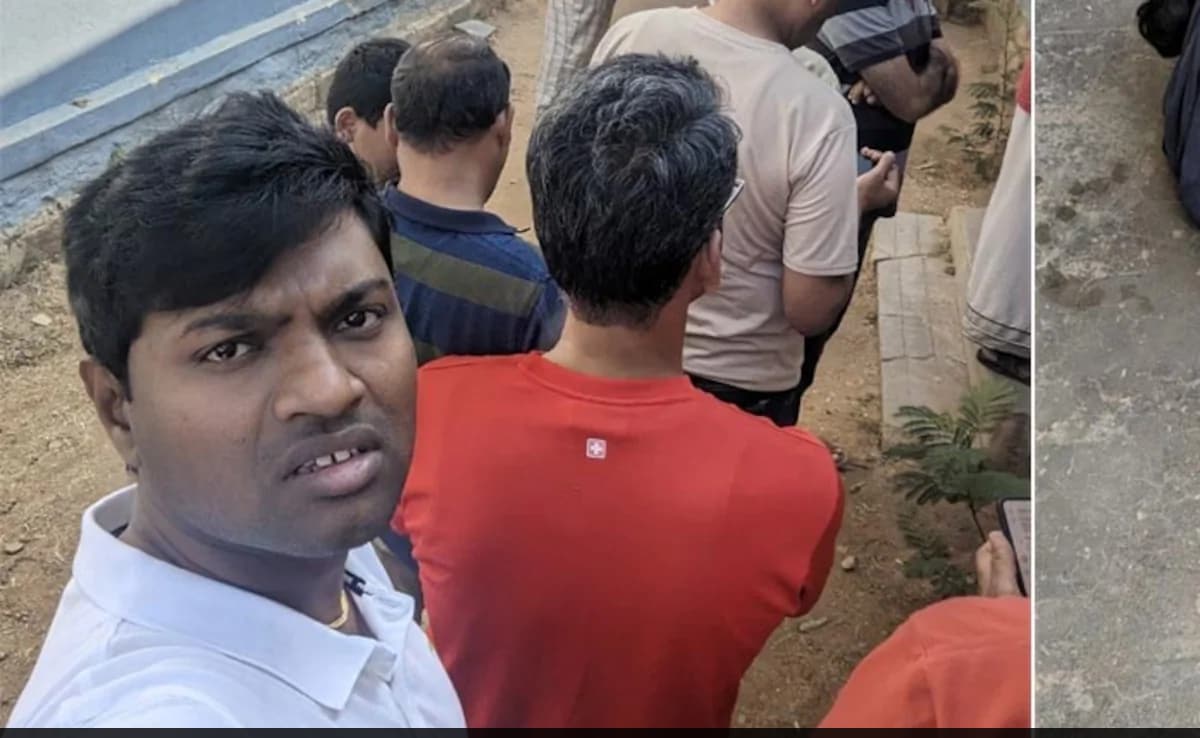Last updated: January 27, 2024, 13:00 IST
Have you ever noticed that videos on your phone appear more lifelike than when shared on Instagram? Be it photos, videos or the trendy reels format, users interact with the dynamic features of the platform globally.
Still, Instagram optimizes the quality of photos and videos based on the capabilities of your mobile network to provide a smooth and responsive experience on your phone. This compression is applied evenly, even on high quality content, with the goal of saving space on both Instagram servers and your mobile device. The primary goal is to increase the loading speed for images and videos within the app, ensuring a fast and efficient user experience.
Surprisingly, there is a little-known feature that allows users to upload HD photos and videos to Instagram free from these limitations.
To unlock high-quality uploads on Instagram, follow these simple steps:
step 1: Open the Instagram app on your smartphone and log in using your credentials.
step 2: Tap the three horizontal lines located in the top right corner of your screen.
step 3: Select Settings & Privacy and then find Media Quality.
step 4: Under Media Quality, enable the “Upload at highest quality” option.
Step 5: Close the Instagram app and restart it to apply the changes.
iPhone users also have an additional option called “Use less mobile data” for those conscious of their data usage.
From now on, every photo, video or story you share will display significantly improved quality. However, prepare yourself for a potentially faster data consumption rate. The decision to enable or disable high quality uploads is entirely yours. Feel free to experiment with the feature, compare images and see if anyone notices the improved quality of your content. Keep in mind that upload times may fluctuate depending on your internet speed. To get the best results with your photos and videos, follow Instagram’s upload requirements.
If you find that this feature is not significantly improving your experience, it is recommended to keep it turned off. By doing this, you can not only keep your data usage at a reasonable level but also avoid unnecessary resource consumption without compromising the quality of your Instagram uploads. This allows you to tailor your Instagram settings to your preferences and usage patterns.
Additionally, within these settings, there is an option to “Disable HDR video playback”, a feature that may be beneficial for some users. Enabling this option can be especially useful for individuals troubled by Instagram videos that increase the brightness of the screen. This customization allows users to improve their Instagram experience according to their preferences.
Follow us on Google news ,Twitter , and Join Whatsapp Group of thelocalreport.in