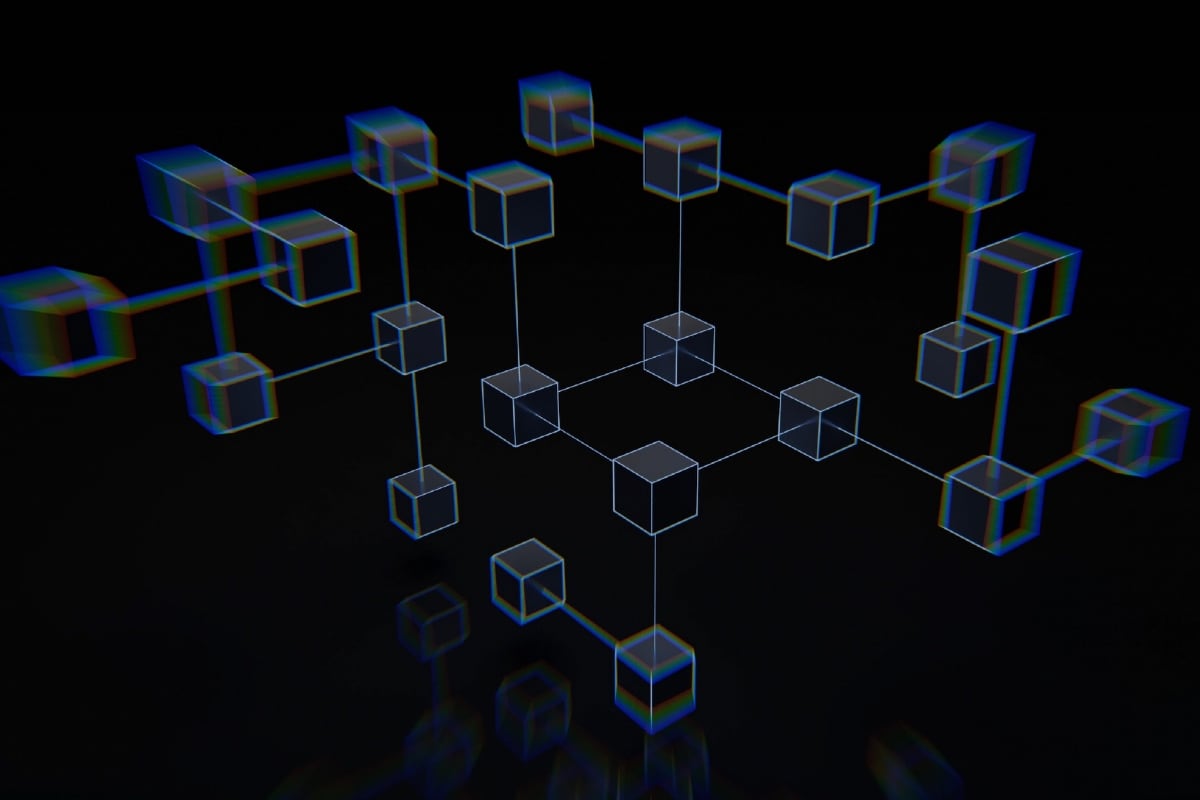Last updated: January 27, 2024, 08:00 IST
In 2019, Google introduced a convenient feature in Gmail, allowing users to easily schedule emails. Available on both desktop and mobile platforms, this feature proves to be especially beneficial for professionals who want to send messages later or on a different day.
Gmail’s scheduling feature provides a practical solution to saving time and enhancing organizational skills, allowing users to plan emails up to an impressive 49 years in advance. The process of scheduling emails on Gmail is straightforward, involving simple steps that ensure convenience. Whether you are using a desktop browser or the mobile app, this article will guide you through the hassle-free process of scheduling emails on Gmail.
for desktop/laptop
1 – Open Gmail: Go to gmail.com and log in with your Google account.
2 – Compose your email: Click ‘Compose’ and draft your email including the recipient’s email ID.
3 – Access scheduling options: Instead of clicking ‘Send’, click the small dropdown arrow next to the send button and select ‘Schedule send’.
4 – Choose a pre-defined option: Click the appropriate option to schedule your email.
5 – Customize date and time: If you prefer a specific date and time, click ‘Select date and time’. Use the calendar or enter the date and time manually in the text fields.
6 – Confirm and Schedule: Once you have made your selection, click ‘Schedule Send’ and your email will be scheduled for the selected date and time.
for Android/iOS
1 – Open the Gmail app on your Android or iOS device
2 – Compose your email: Click ‘Compose’ on the bottom right corner and draft your email.
3 – Access scheduling options: At the top right, click the three dots and tap ‘Schedule Send’.
4 – Choose a pre-set or customized date and time: You will see pre-set options and a ‘Select date and time’ option or manually select the desired date and time to send your email.
5 – Confirm and Schedule: Click ‘Schedule Send’ to confirm and your email will be scheduled for the selected date and time.
As per Gmail’s guidelines, a sender has the facility to schedule up to 100 emails in advance. This feature allows users to plan and organize their communications effectively, ensuring that important messages are delivered at the most opportune time.
Follow us on Google news ,Twitter , and Join Whatsapp Group of thelocalreport.in